How to Enable Direct Checkout for WooCommerce
David Mainayar on | 6 min read
WooCommerce, with its default checkout process, makes it even easier to lose shoppers during the checkout journey. How? It comes with quite a long and tedious checkout process — this alone can cost you about 18% of your shopping sessions. More steps, clicks, and page loads mean more instances of cart abandonment.
The solution? Reducing the amount of work it takes people to complete the checkout. And one effective way to do this is to implement a direct checkout (and skip the cart page stages altogether). In this tutorial, we'll see how you can apply a direct checkout on your WooCommerce store and fast-track your checkout process (with PeachPay, a free WooCommerce checkout plugin). But before we get to that, let's see how WooCommerce's default checkout works.
How WooCommerce's default checkout works — (and it's one core problem)
If you've ever completed a default WooCommerce checkout, you might have noticed how it takes too much work to get you to the checkout. Let's walk through WooCommerce's checkout process (as it ships with the plugin) for a refresher.
WooCommerce adds an Add to cart button to each product page. Clicking this button is the first step toward getting to the checkout:

When shoppers click the Add to cart button, they stay on the same product page, but a notice to view the cart shows up:
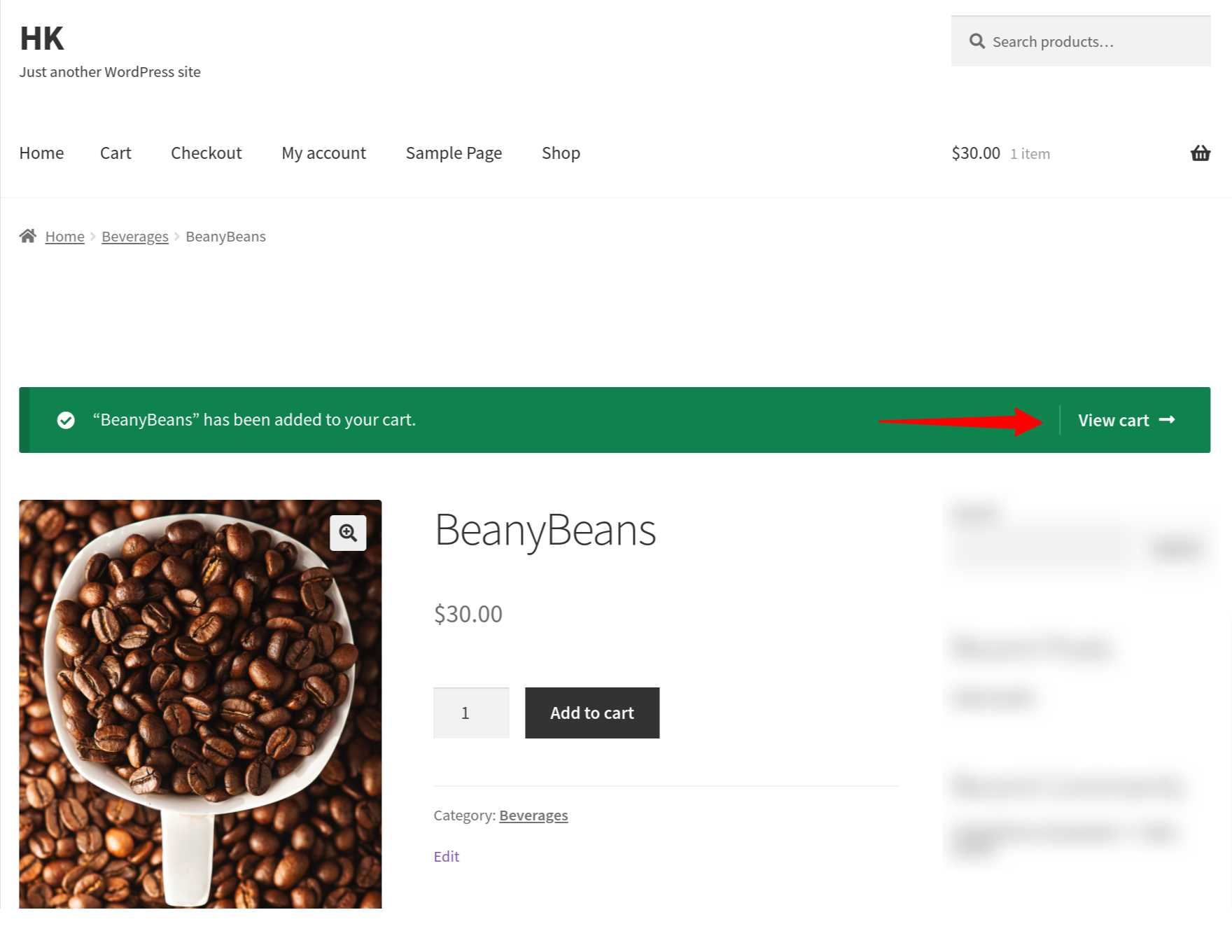
Clicking the View cart link takes users to the cart page where:
-
They can see their cart items and quantities, the amount they'll be charged, and the shipping fees.
-
They can edit their cart's contents if needed.
-
They also apply a coupon code if they have one.
There's also a Proceed to checkout button.
WooCommerce doesn't offer a very focused cart page right out of the box.
Clicking the Proceed to checkout button finally takes users to the checkout page:
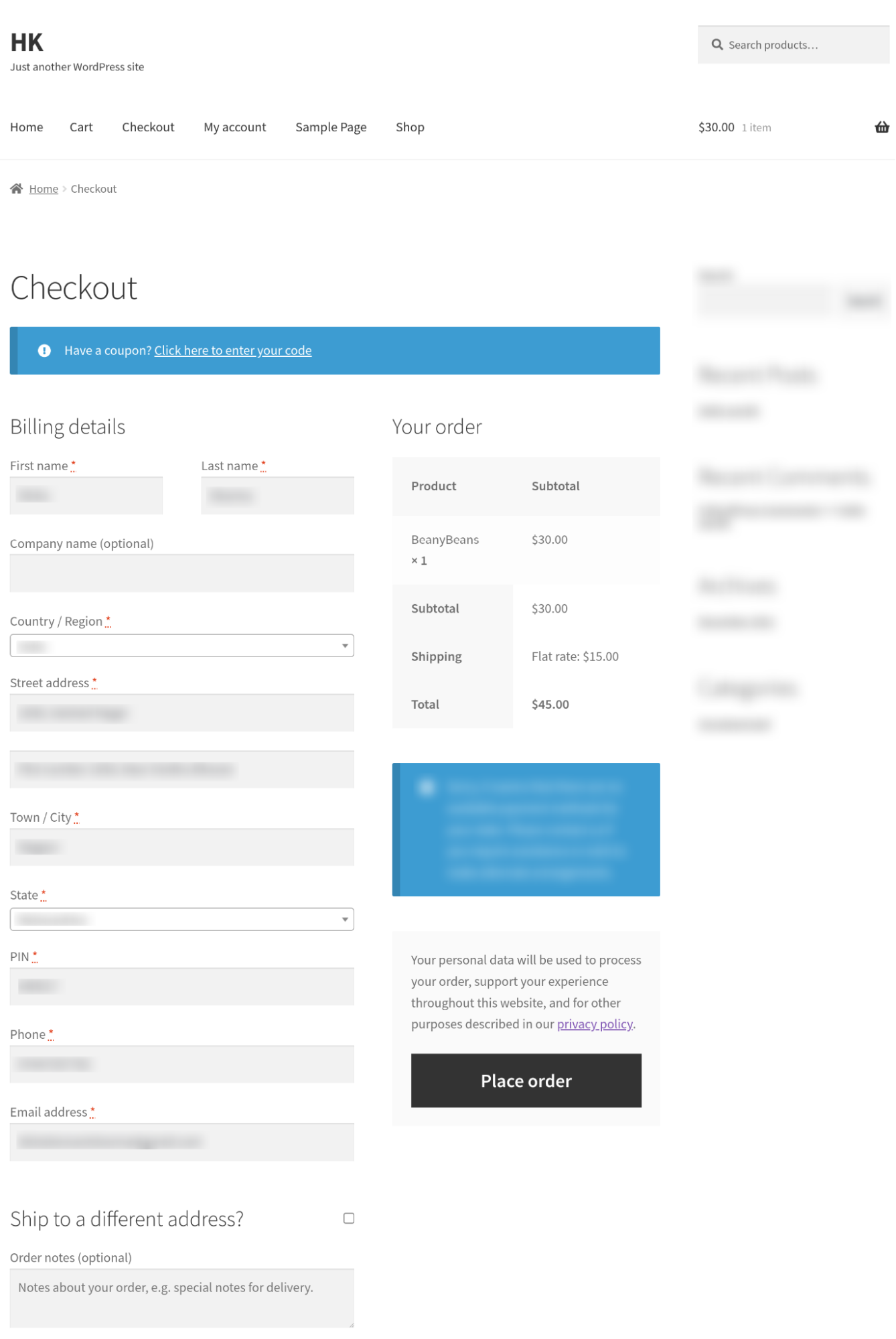
Now, as you can see, on the checkout page you have a WooCommerce checkout form that looks like a lot of work! To start with, you've got a very busy-looking multi-column layout — something that's not so ideal for conversions in most cases.
You've got the coupon field, again. You also have checkout fields like "Order notes," which should be best hidden in most cases. The same goes for the "Company name" field. Most eCommerce stores can do without it.
You also have a distracting privacy policy disclaimer here, which is again something you can avoid having here.
Did you see how many clicks it took to get us to the checkout? The checkout page experience, too, is tiring. Now imagine how frustrating this can be for users who want to make quick purchases. Take, for instance, a hiker who wants to grab a bottle from your store and leave.
By replacing WooCommerce's default multi-step, multi-click, and multi-page checkout with a direct checkout, you can facilitate such quick shopping sessions.
What's a direct checkout? And why should you enable it on your WooCommerce site?
WooCommerce direct checkout skips the cart page stage entirely from the checkout process. Here, users can jump to the checkout directly from the product page, often with a single click.
Even Amazon implements direct checkout. Just go over its product pages, and you'll see Amazon's Buy Now buttons in addition to its default Add to cart buttons:
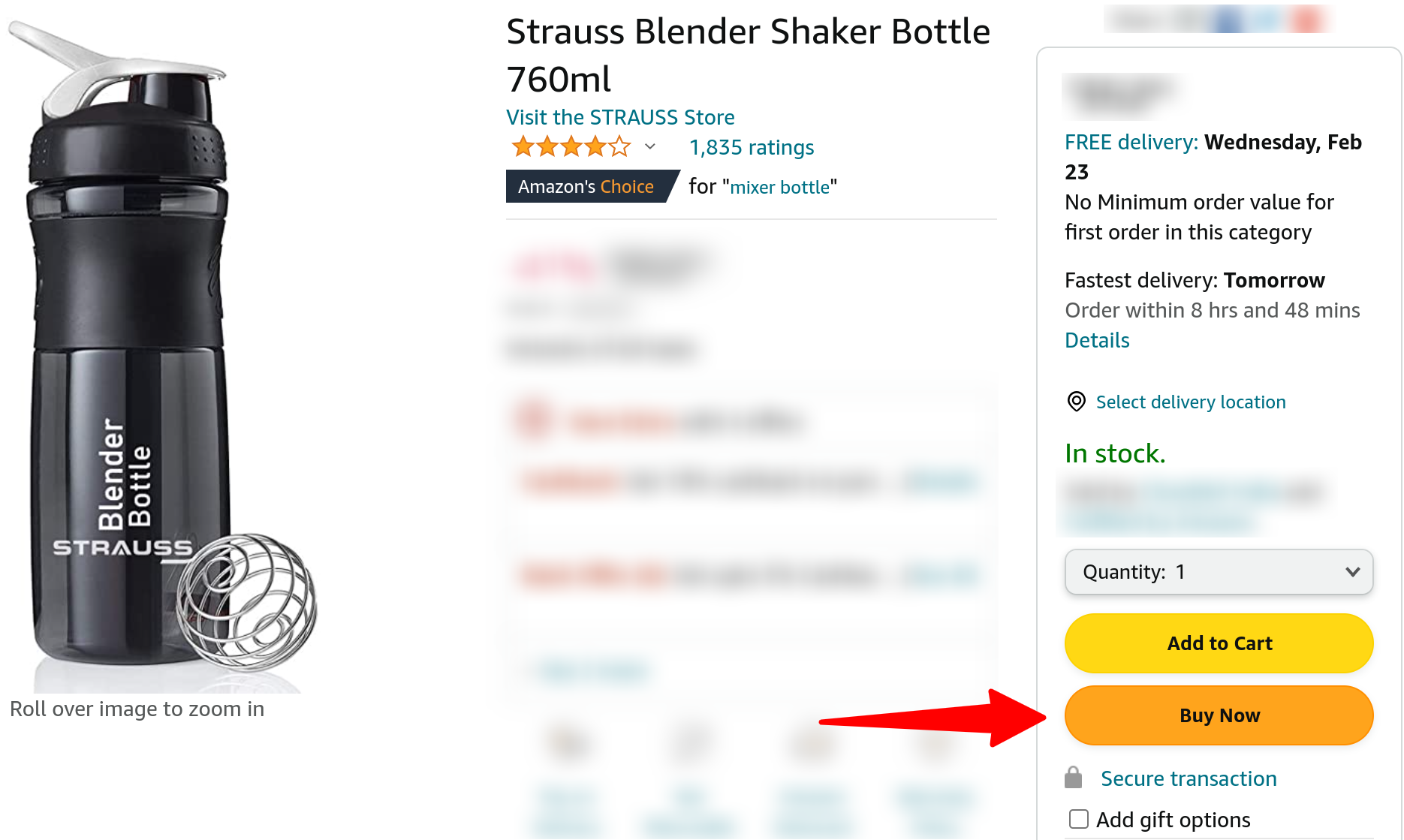
Enabling a direct checkout on your WooCommerce store (and skipping the cart page with PeachPay)
PeachPay is a free plugin for WooCommerce that lets you add a direct (express checkout) to every single product page on your store. Here's a store using PeachPay's express direct checkout:
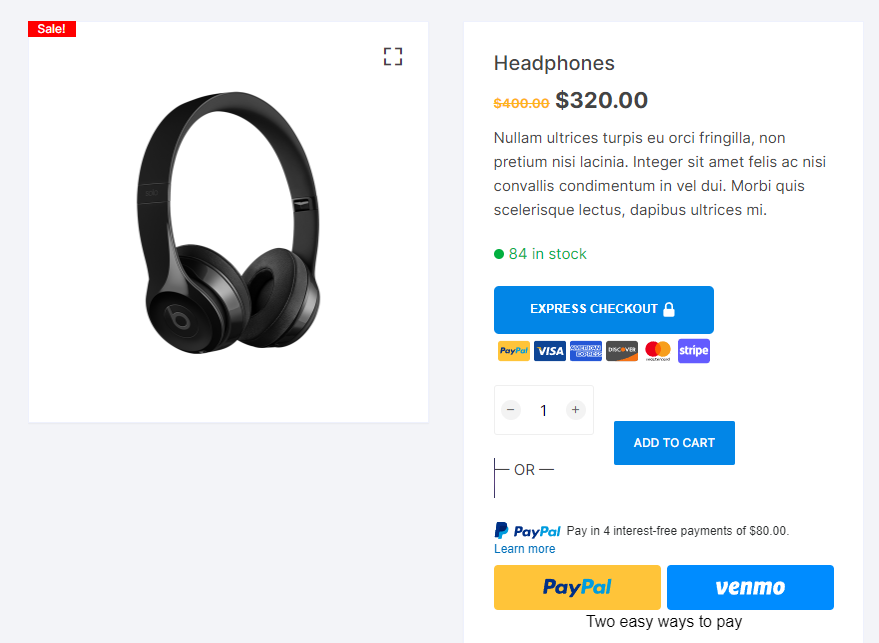
With PeachPay, you get complete control over styling your checkout button. You can:
-
Choose your brand color
-
Change the default button size
-
Edit the default button copy
-
Pick a custom placement
-
Set animation effects
-
Pick UI elements to showcase
You don't need to know any HTML or write custom code snippets to customize it. Here's a screenshot of PeachPay's backend button settings:
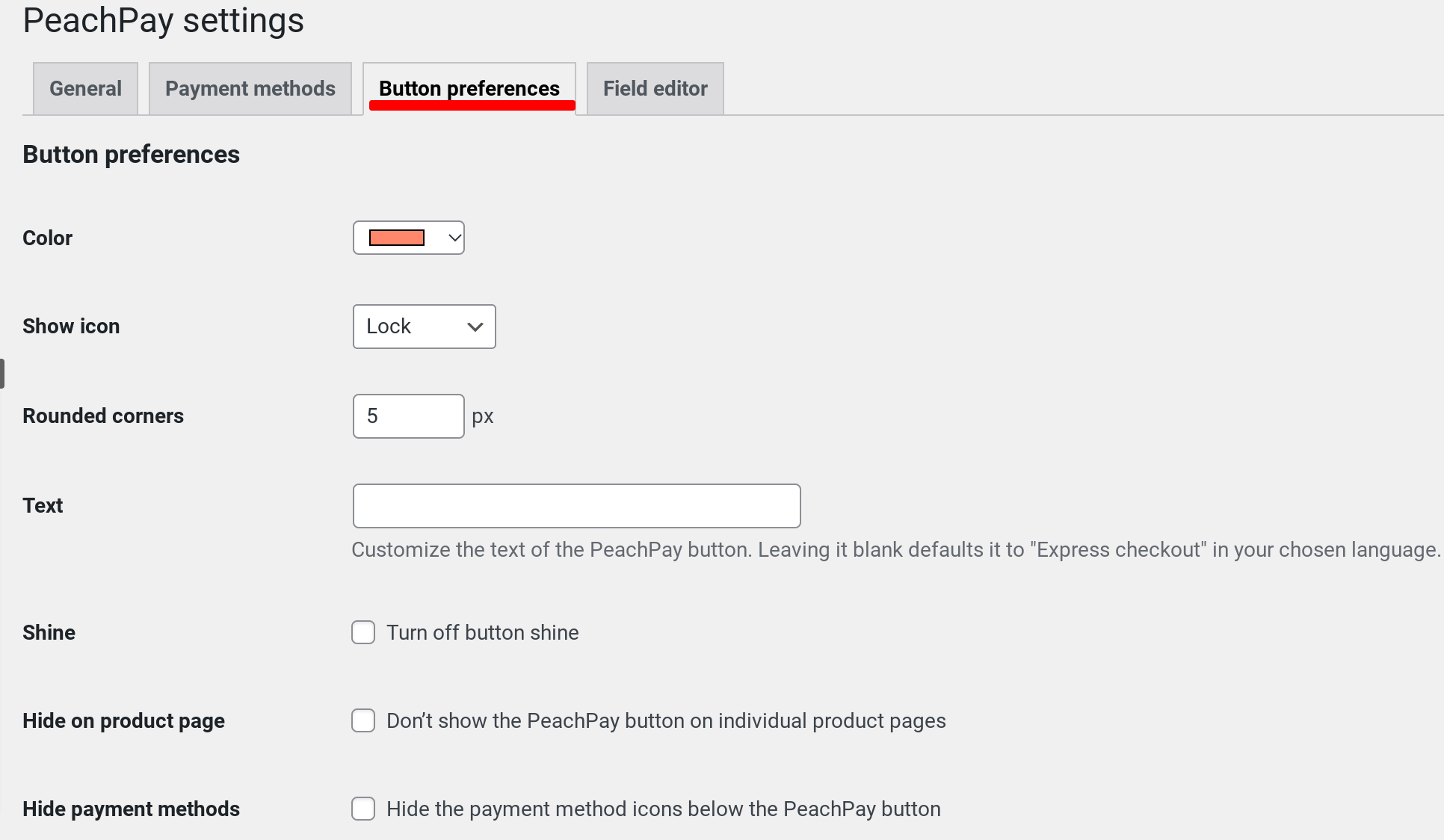
As soon as a user clicks the express checkout button, PeachPay's checkout window pops up. As you can see, PeachPay seamlessly offers all the features of the cart page inside the checkout window. As such, users can do everything inside the window itself, including editing their cart's content, editing item quantities, and applying coupons, just as they would on the default WooCommerce cart page:
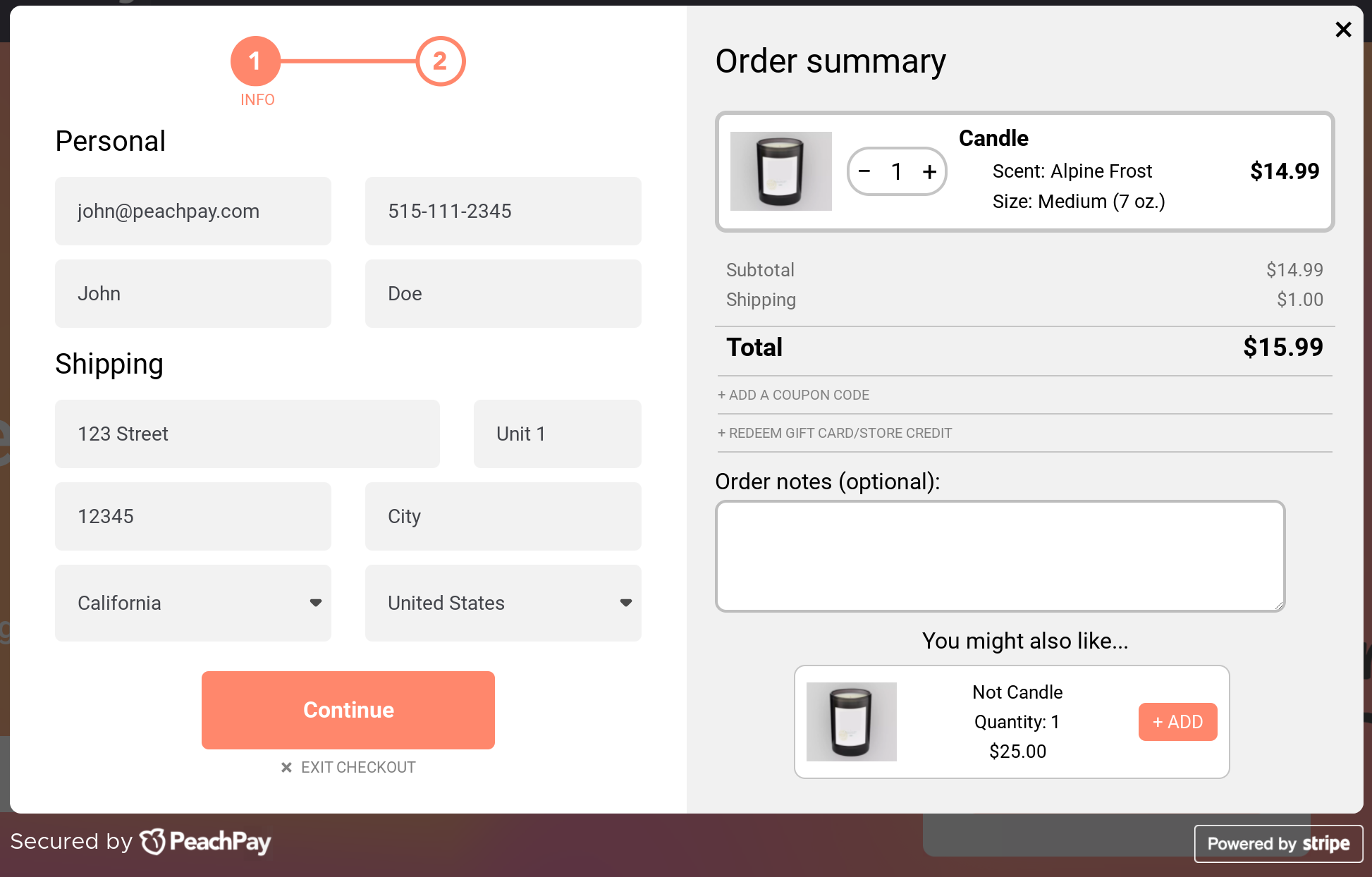
In contrast to WooCommerce's default checkout, PeachPay's checkout uses a slick conversion-optimized window checkout form. Also, you can easily customize the appearance of the checkout window and make it your own. PeachPay's checkout window helps you do everything your default WooCommerce checkout page does — including collecting your users' billing, shipping, and payment information — but makes it less effort-intensive, quicker, and more user-friendly.
PeachPay works seamlessly with PayPal and Stripe payment gateways, so it doubles up as your integration plugin for each of these gateways. In fact, for many users, error-free integration with PayPal is the incentive to get PeachPay.
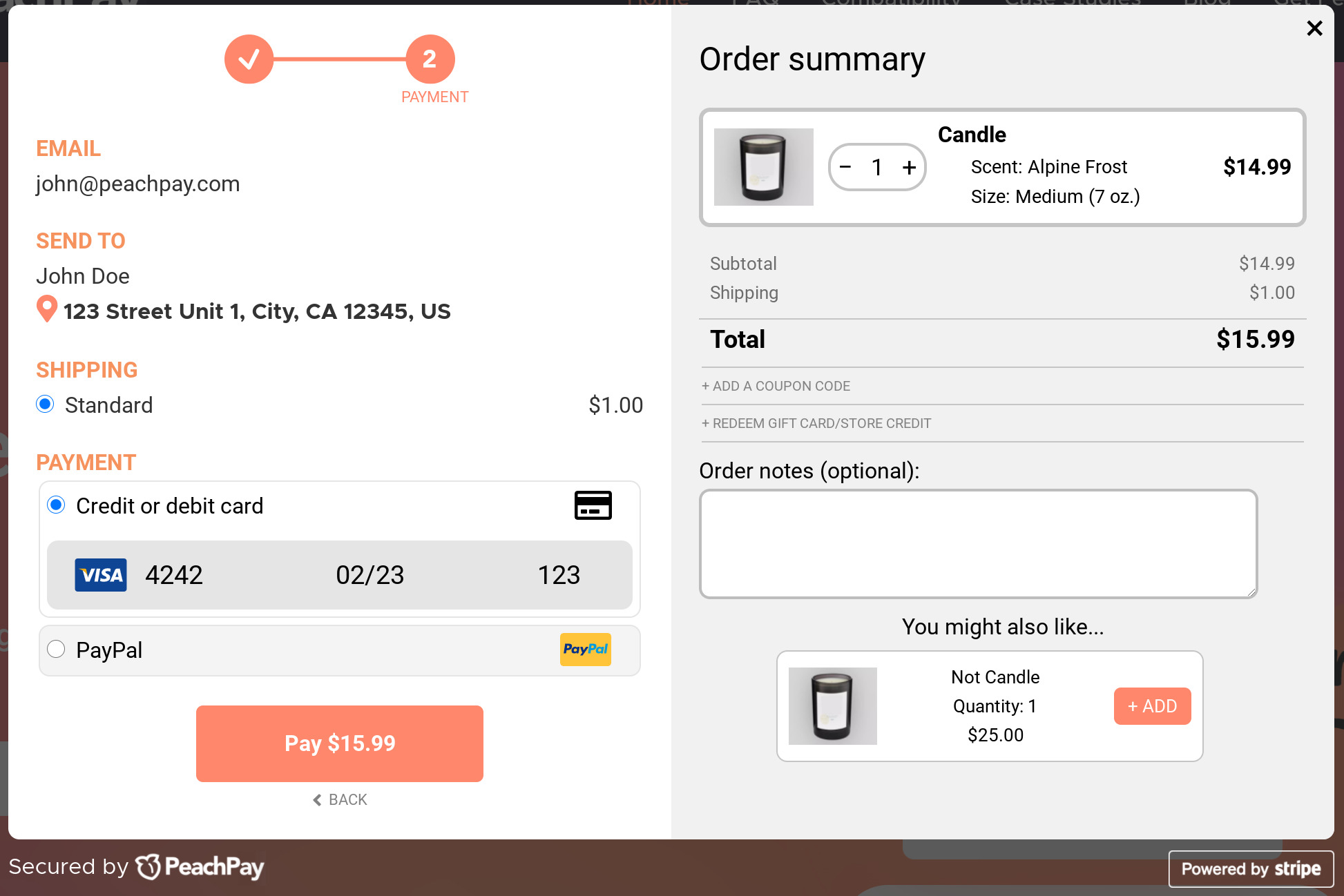
Backed by Automattic, PeachPay plugs many leaks that can otherwise easily creep into the default WooCommerce checkout. From streamlining the process to offering a better checkout form, PeachPay is an all-in-in WooCommerce checkout solution.
PeachPay also lets you offer an Amazon-like one-click checkout to your returning users. Once a user checks out with PeachPay, it remembers their billing, shipping, and payment information and automatically fetches them when they return to buy from you:
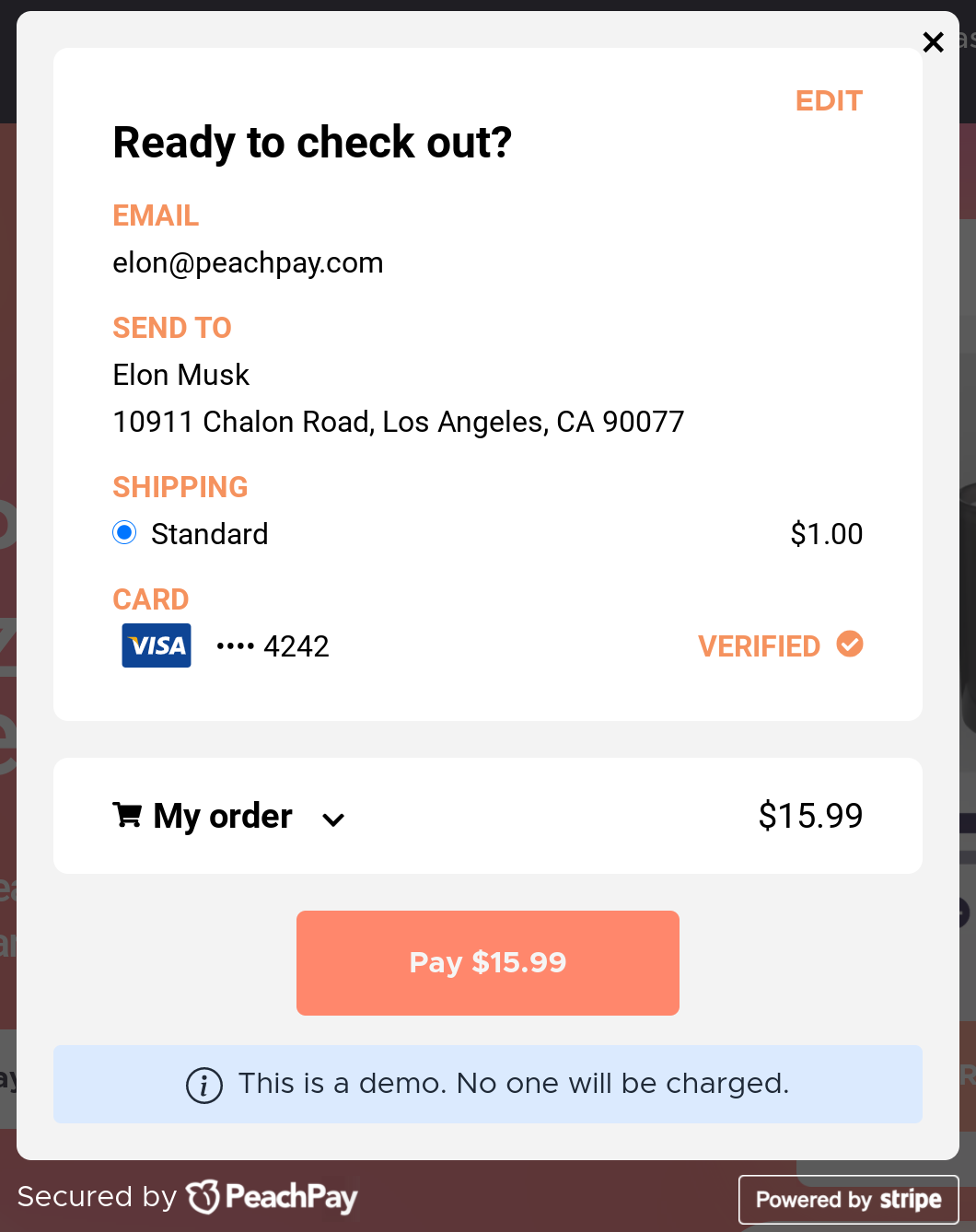
Download PeachPay from WordPress.org now. Here are the steps to install and configure PeachPay on your store.
An alternate way to skip the WooCommerce cart page
You can also use WooCommerce's settings for a workaround. Here's how.
Look for the Add to cart behaviour WooCommerce settings and tick the unchecked checkbox for the Redirect to the cart page after successful addition. (Find it here: WooCommerce>Settings>Products)
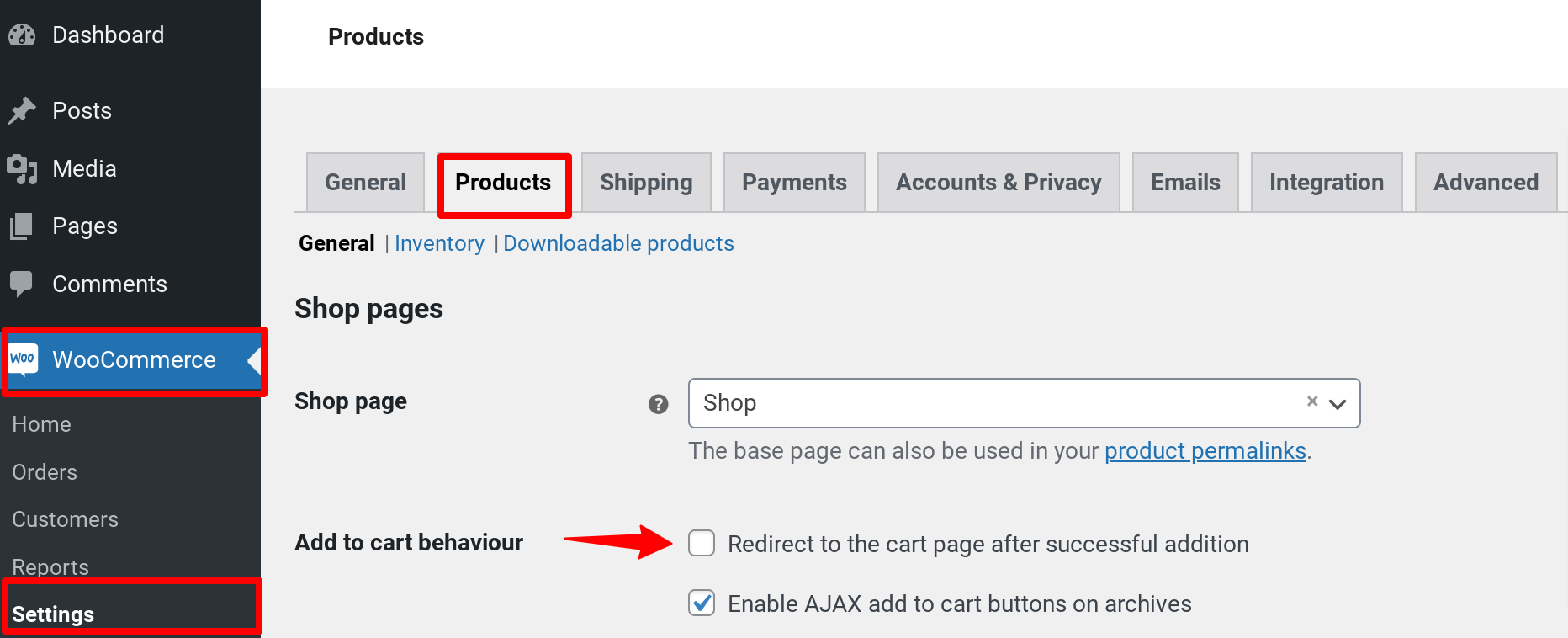
When you do this, each time a user clicks the Add to cart button, they'll be automatically redirected to the cart page. They don't stay on the product page or need to click the View cart link.
This doesn't skip the cart page but takes users to it sooner. To skip the cart page and bring users to the checkout page, we need to set up a checkout URL redirect.
To set up this redirect, access your cart page's settings. (Find them here: WooCommerce>Settings>Advanced). Now, change your cart page's ID to your checkout
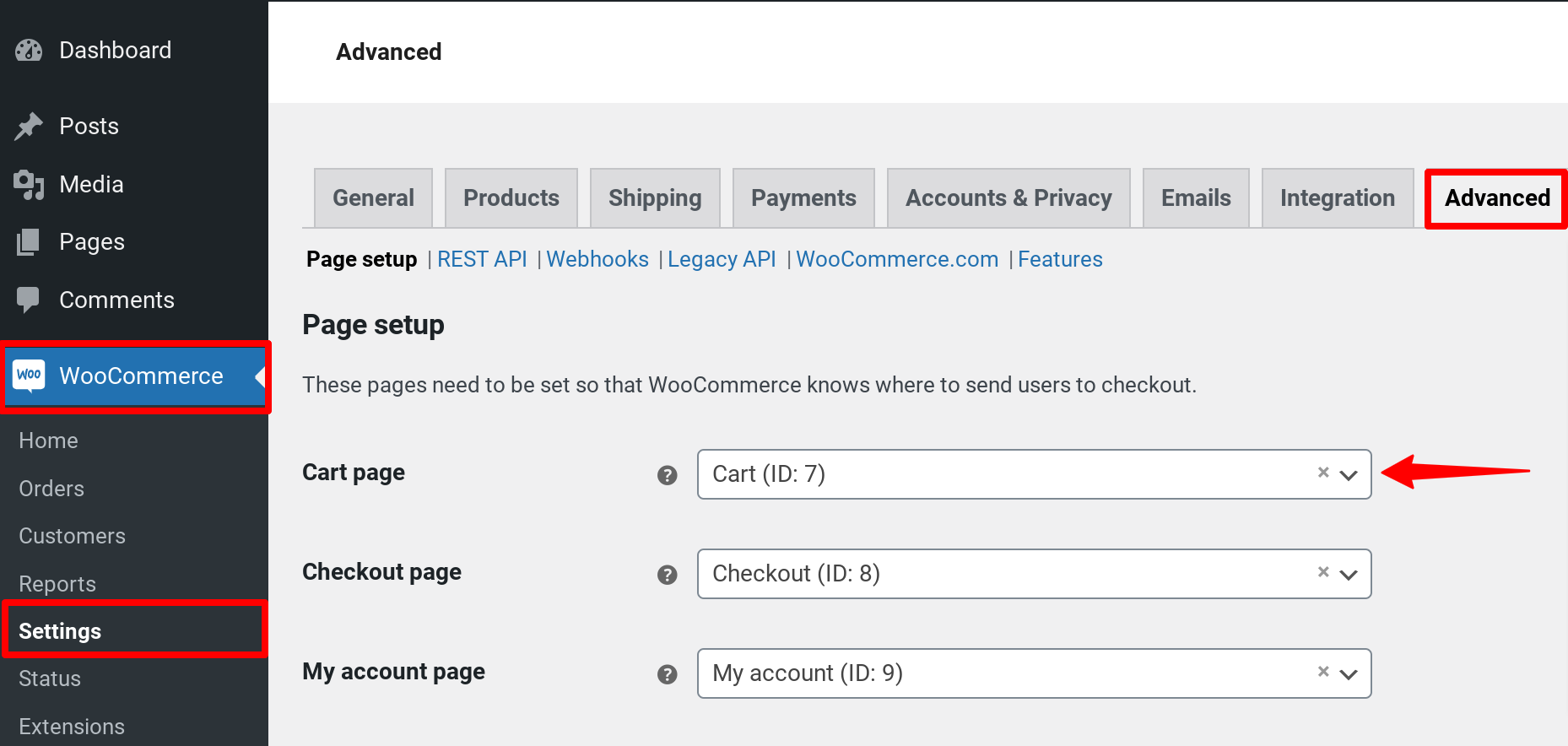
(In our example, our checkout page has ID 8, so we'll pick this value from the drop-down menu options and set the same in our cart page field.)
Post this setting, when users click the Add to cart button, they'll land directly on the checkout page. So this indeed skips the cart page from the WooCommerce checkout.
While this approach to skip the cart page doesn't need a separate WooCommerce plugin, it doesn't come with any benefits. PeachPay, on the other hand, brings Amazon-like shopping experiences to your new and returning customers.
But wait… won't a direct checkout impact your average order value (reduce it!)?
You might wonder if adding an express checkout button to your product pages would mean that all your shopping sessions would result in the sale of just one item. Right? After all, you're pulling up the checkout from the product page itself. This way, shoppers don't get to visit other product pages and add them to their carts.
The results? Diminished average order value.
Not so much.
At PeachPay, we help several hundred WooCommerce stores add a direct checkout to facilitate those quick shopping sessions. And across the board, the stores are doing just as well, even better in some cases. Here's how:
-
Most importantly, PeachPay's direct checkout button doesn't replace your "Add to cart" button. Your shoppers — interested in shopping for multiple products — can easily use the latter option.
-
The direct checkout option targets shopping sessions of a certain kind — the quick buy ones. And anyway, users who take the direct checkout button would not be looking to explore your other products.
-
Moreover, PeachPay lets you upsell and cross-sell products right inside your checkout window. Such upselling/cross-selling helps improve your order value. When users choose any of the upsells/cross-sells you promote in your checkout window, PeachPay automatically updates the order and edits the amount to charge — one-click upsells/ cross-sells. Did you know that such product recommendations, on average, drive about 10-30% of an eCommerce store's revenue? Here are PeachPay's product recommendations in action: You might also like…
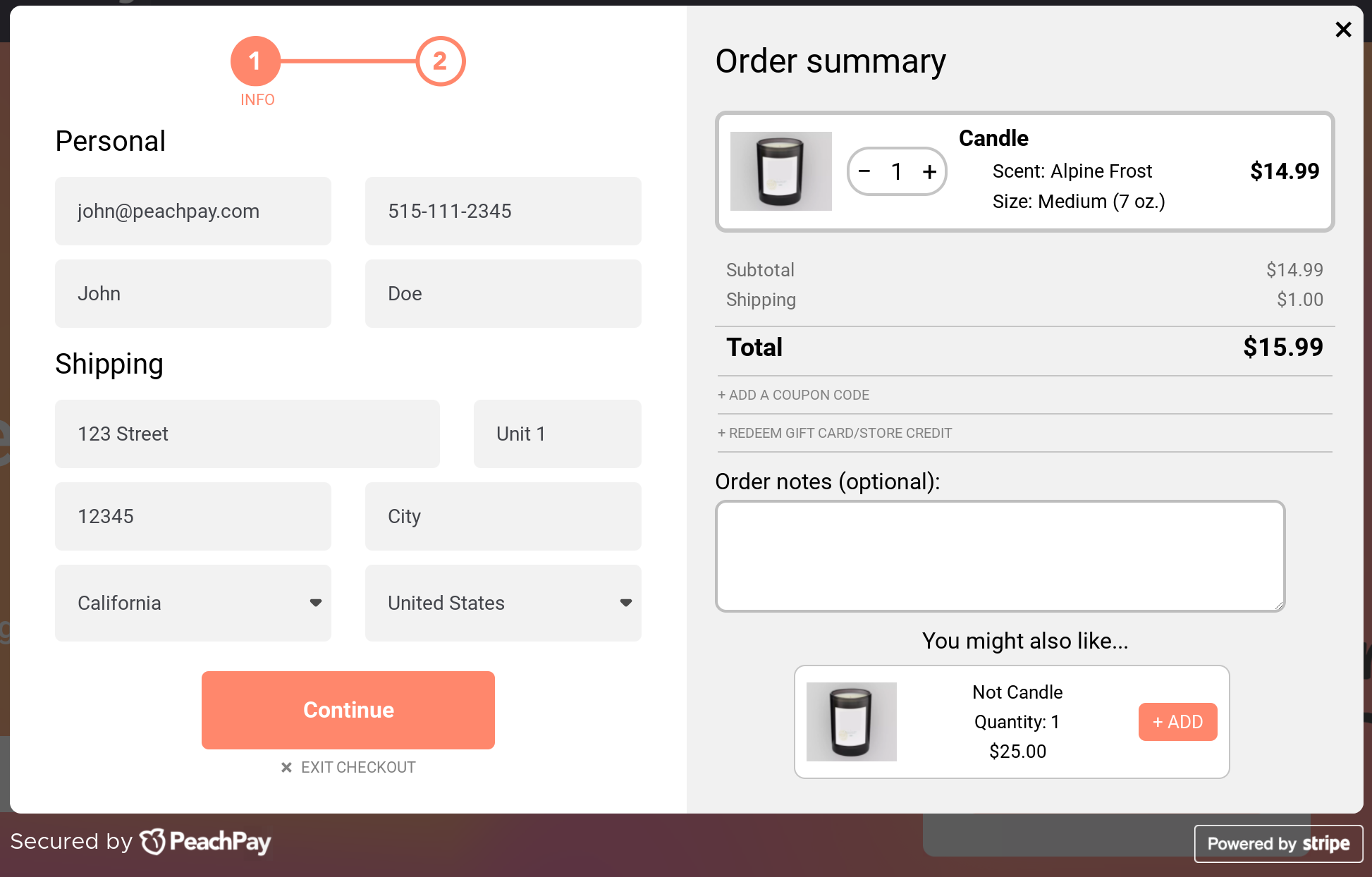
PeachPay works seamlessly with native WooCommerce upsell/cross-sells to power your product recommendations.
Wrapping it up…
Replacing the default WooCommerce checkout on your store with PeachPay can feel overwhelming — we understand! If you aren't ready for it, keep what you're using. BUT add PeachPay to your checkout mix. Doing so will:
-
Add an express or direct checkout to all your product pages and let users skip cart pages altogether.
-
Let you get those quick sales quickly while also giving you an excellent chance to get more upsells and cross-sells.
-
Let your returning users check out with literally just one click.
You should also consider adding PeachPay to your store if you want to collect PayPal payments but aren't ready to migrate to PayPal Payments (WooCommerce's new PayPal payment gateway integration plugin.) We work just as well with Stripe too. So you're covered.
Simply putting up redirects to skip the cart page from the checkout process (via Woocommerce's settings) doesn't give you any of these benefits. So go ahead and get PeachPay. Automattic, WooCommerce's parent company, backs PeachPay. We're on a mission to help WooCommerce store owners deliver the best possible checkout experiences to both their new and returning users. For questions, tap the chat option.