How to Fix the “PayPal Checkout Not Working” Problem in WooCommerce
David Mainayar on | 7 min read
That explains why thousands of online stores trust PayPal to power their payments. However, while PayPal is a great payment gateway, setting it up so it works as intended on your WooCommerce store is laborious, especially now that the most popular WooCommerce PayPal plugin is no longer being supported. A “PayPal checkout not working” error in WooCommerce can easily creep into your conversion funnel and cost you revenue. Running into such errors means spending days grappling with PHP, AJAX, Javascript, API credentials, permission issues, SSL settings, and more.
Because errors are inevitable, you need a plan for debugging. In this post, we'll see how you can troubleshoot the most common WooCommerce PayPal checkout errors on your store. But before that, let's see how using a plugin like PeachPay for enabling PayPal eliminates most of these errors, saving you hours of regular debugging. With PeachPay, you can finally have the peace of mind that comes from bringing failed orders to an all-time low.
Choosing the right PayPal payment integration plugin is the answer to resolving most of the “PayPal Checkout Not Working” errors in WooCommerce
WooCommerce offers a bunch of (official) integration plugins to bring the PayPal payment gateway to its stores.
In fact, as mentioned earlier, WooCommerce is currently in the process of discontinuing support for its mainstream official PayPal gateway plugin (WooCommerce PayPal Checkout Payment Gateway) and is asking stores to go with WooCommerce PayPal Payments instead. The new official WooCommerce PayPal payments plugin intends to be the complete PayPal payment gateway solution for WooCommerce.
In addition, a host of third-party developers built plugins for integrating the PayPal gateway with WooCommerce stores.
However, none of these plugins works as well as it should, as you can tell judging by the reviews on many of them. The result? A host of “PayPal checkout not working” errors resulting in high checkout abandonment rates.
When former professional baseball player John Madden tried to bring specialty gear and training to baseball players with his WooCommerce store (You Go Pro Baseball), he ran into similar issues. He has been very vocal about how he struggled to get PayPal to work, no matter which plugin he tried, whether official or third-party: "None of the plug-ins provided any real level of support and usually carried a hefty monthly membership fee…We would go a week or less before finding major issues…Losing sales daily was a nightmare. We went through every plug-in out there with no success.”
Not only did the plugins and solutions take "forever to set up," but they would only work for a short duration before there were more issues or lost sales. “It was impossible to find a reliable, consistent, checkout solution,” said Madden. As Madden explains, the inability to find a stable PayPal gateway plugin became more than a backend hassle — it became a growth challenge. It was at that point that the head of website development at You Go Pro Baseball recommended PeachPay. Backed by WooCommerce (Automattic), PeachPay is a WooCommerce checkout plugin that brings the PayPal payment gateway to it. (PeachPay supports Stripe and other payment providers just as well!)
When users add PeachPay to their WooCommerce checkout mix, a lot of times, it's because they were continuously running into errors with their default PayPal integration (via the official or third-party integration plugins). PeachPay is a well-maintained and reliable PayPal gateway WooCommerce plugin that works right out of the box.
The solution to most of the "PayPal checkout not working" errors in WooCommerce — going with PeachPay
PeachPay has designed a plugin that's as close to being error-proof as it gets when it comes to bringing the PayPal payment gateway to WooCommerce.
When you connect your PayPal account with PeachPay and users click the checkout button, they'll see a ‘pay with PayPal’ button/option inside PeachPay's checkout popup window:
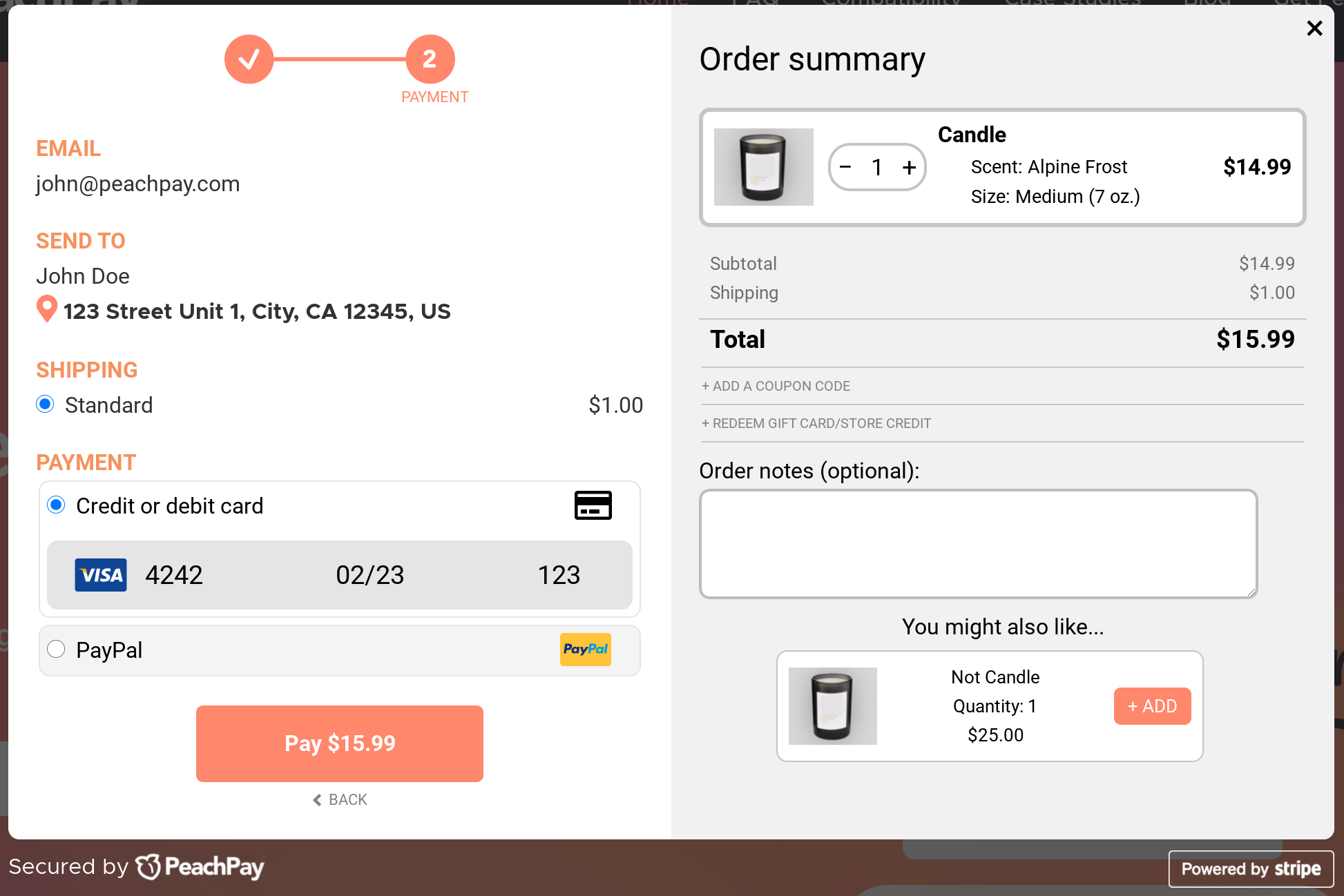
When users click the PayPal option, they're redirected to PayPal in a new window where they can either do a guest checkout or log in with their PayPal account.
Just like You Go Pro Baseball, many WooCommerce store owners have been turning to PeachPay to enable payments via PayPal.
If you're ready to do the same, skip to the last section and see how you can install and configure PeachPay on your WooCommerce store. With WooCommerce now pushing its stores to reconfigure their PayPal integration, this is the best time to get PeachPay! It will seamlessly connect to your PayPal account and you’ll begin accumulating orders in no time.
Notwithstanding, let's take a moment to see how you can resolve some of the most common WooCommerce PayPal checkout errors.
Troubleshooting the most common WooCommerce PayPal checkout errors Website-side
Here are a few debugging practices to help fix your PayPal checkout errors.
Understand the error code
If you know the error code you're hitting, look up for it in support threads on WordPress.org. If it's a common error, you'll likely find a solution on the WordPress.org support forum. If you're using WooCommerce's free integration plugin, forum support is your answer. And if you're paying for support, reach out. In any case, keep your site system report handy. Use this to find it: WP Dashboard > WooCommerce > Status > Get system report. Your system status log helps diagnose the error you're facing.
Start with a sandbox environment
When setting up PayPal on your store, use the PayPal sandbox environment. Once you complete your sandbox setup, make a test purchase to ensure that PayPal is enabled for your WooCommerce checkout. You can also go a step further and actually complete a real purchase.
Don't use outdated plugins
At any time, you must be using the latest version of both WooCommerce and your PayPal integration plugin. Outdated plugins can cause a host of errors. This applies to pretty much every plugin that lives on your store.
Avoid using multiple PayPal integration plugins
Using multiple PayPal integration plugins can cause a range of errors. Keep only one. If you need to use multiple, ensure that they work well together. For example, WooCommerce's default PayPal plugin plays well with PeachPay. You can use both on your store without any hiccups.
Try the good old WordPress conflict test
If nothing else helps, disable all the WordPress plugins and any WooCommerce extensions you're using and then enable them one by one. This is one way to know which plugin is causing the problem. Sometimes a compatibility issue between your integration plugin and theme can also cause errors. You might want to try rolling back to Storefront to see if the template is causing problems.
Also, always backup your store before debugging, as you might make things worse — like run into a fatal error, for instance — while debugging.
Troubleshooting the most common WooCommerce PayPal Checkout errors Customer-side
PayPal can fail to process payments for WooCommerce orders for various customer-related reasons as well. Typically:
-
If users enter incorrect or incomplete payment details (wrong credit card expiration date or invalid inputs), payments won't be debited.
-
Your customers' banks can refuse payments for various reasons. For example, if a user's transaction limits are up, a bank will fail to process your PayPal payment.
-
Your payments can also fail if your customers don't have enough funds in their account and choose to pay with that option. Ideally, users should link their credit/debit card directly with their PayPal account rather than connecting for each purchase individually to avoid running out of funds.
In addition to these, your host, too, can cause WooCommerce PayPal Checkout Not Working errors. Some hosts don't play well with PayPal's IPN (Instant Payment Notification) settings, resulting in aborted payment processing sessions.
Let's now see how you can avoid most of these errors with PeachPay.
Adding PeachPay to your WooCommerce store
Find and install the PeachPay plugin:
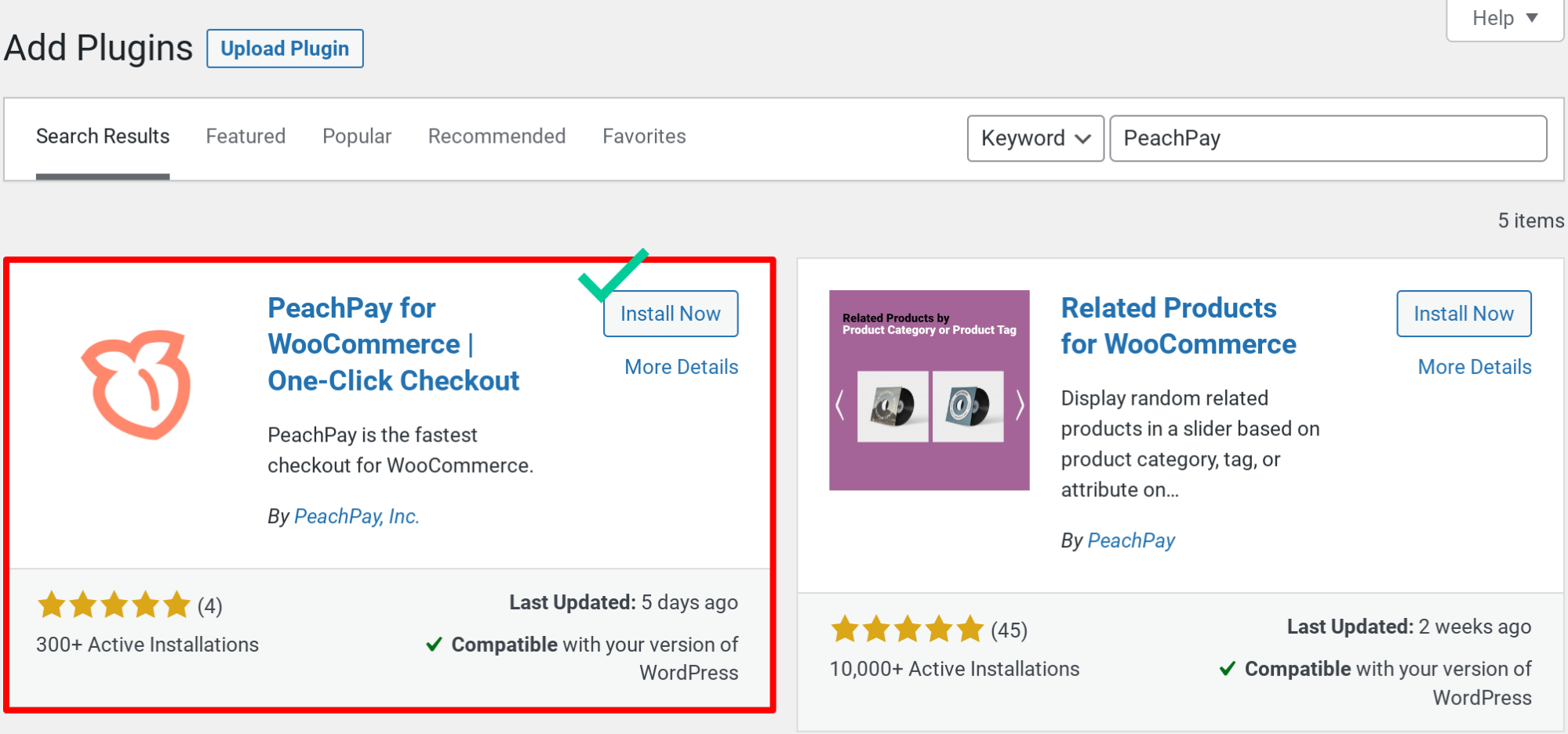
Activate it:
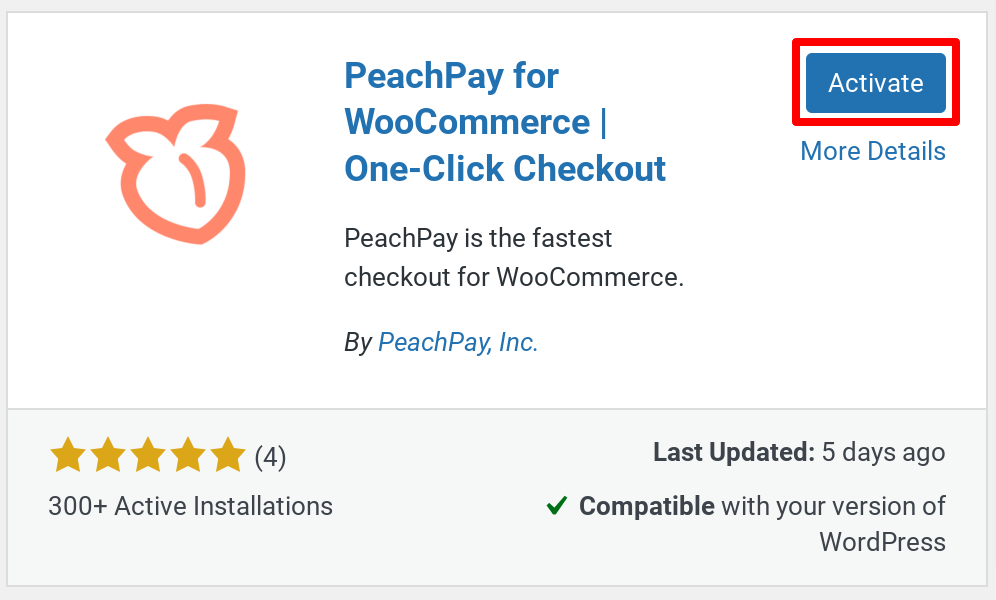
Now click "Approve."
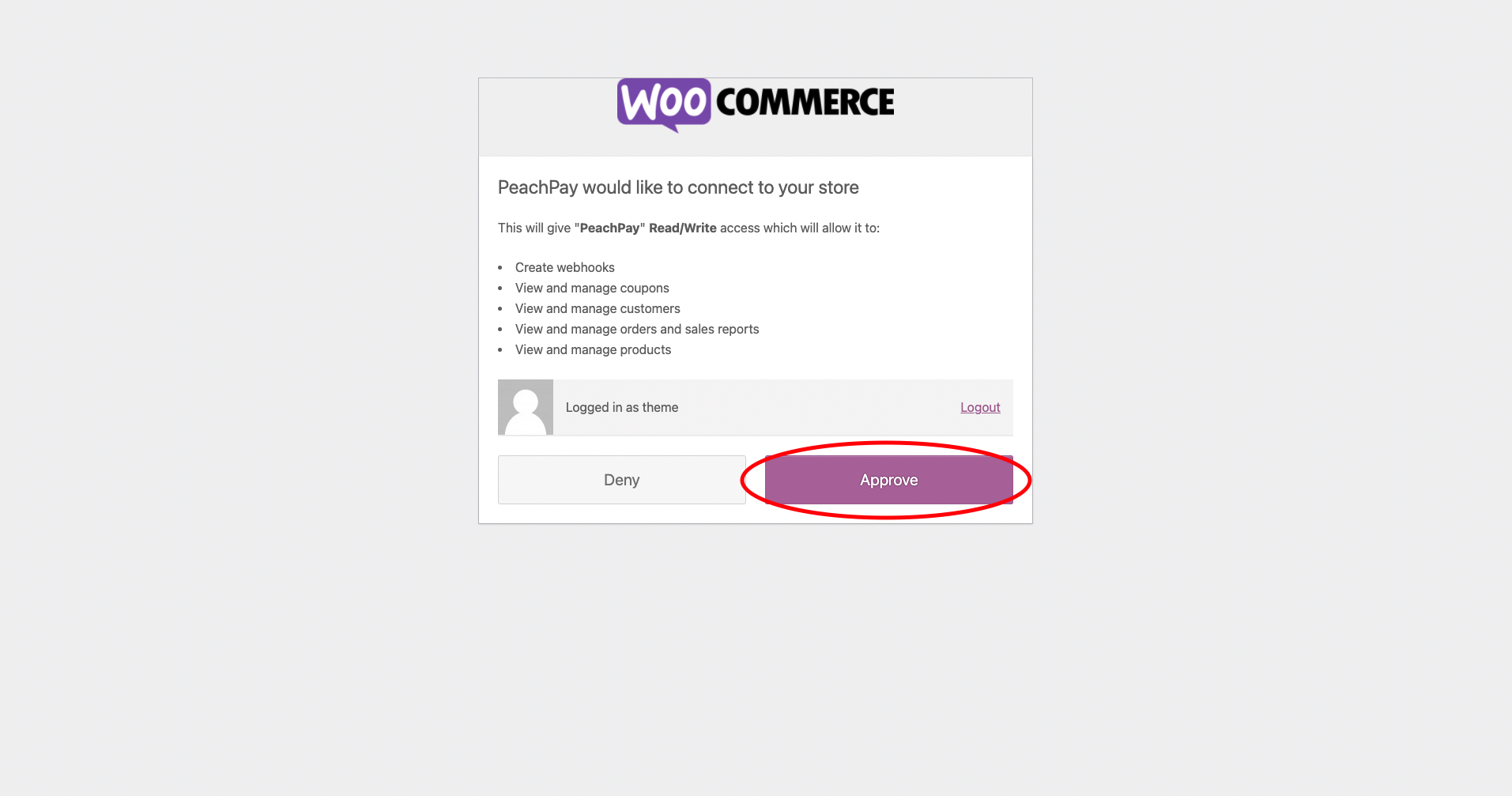
From this point, you'll be guided to connect your PayPal account with PeachPay so that you can collect PayPal payments via PeachPay. Once you connect the two, PayPal will show up under your PeachPay payment methods.
And done!
Users will now see the pay with PayPal option inside your PeachPay checkout window. For additional documentation regarding PeachPay’s PayPal integration, click here.
PeachPay is a complete WooCommerce checkout solution.
PeachPay isn't just a plugin to accept PayPal or Stripe payments on your WooCommerce store. It's an all-in-one WooCommerce checkout solution.
Streamlining your checkout process
If you want to replace the default checkout page with a slick conversion-optimized checkout solution, PeachPay is for you. From bringing checkout straight to product and cart pages to letting you make last-minute product recommendations, PeachPay has you covered. You can easily edit the checkout button's color, width, alignment, and the whole layout of the checkout window as well.
With PeachPay, you go from this…
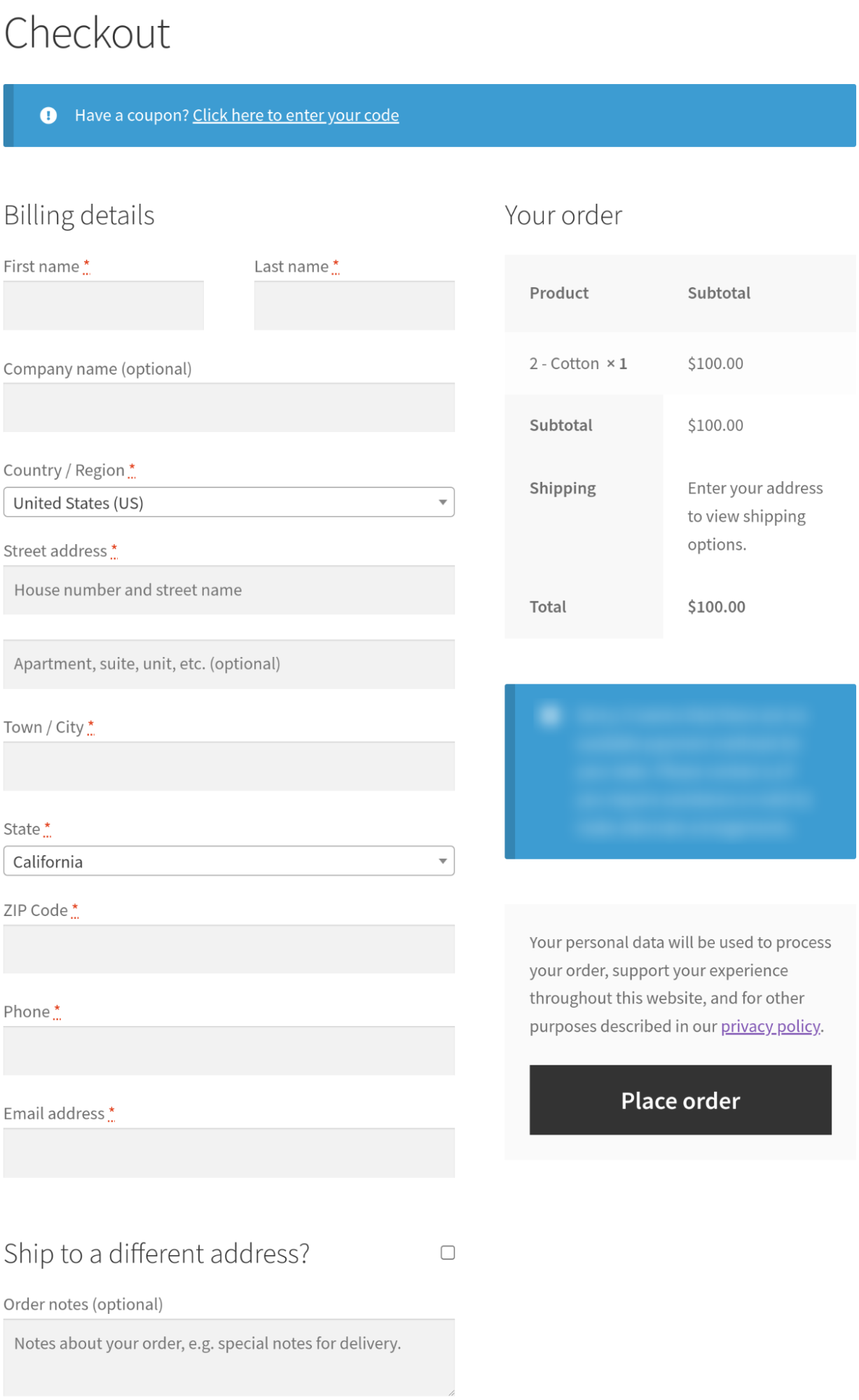
… to this:
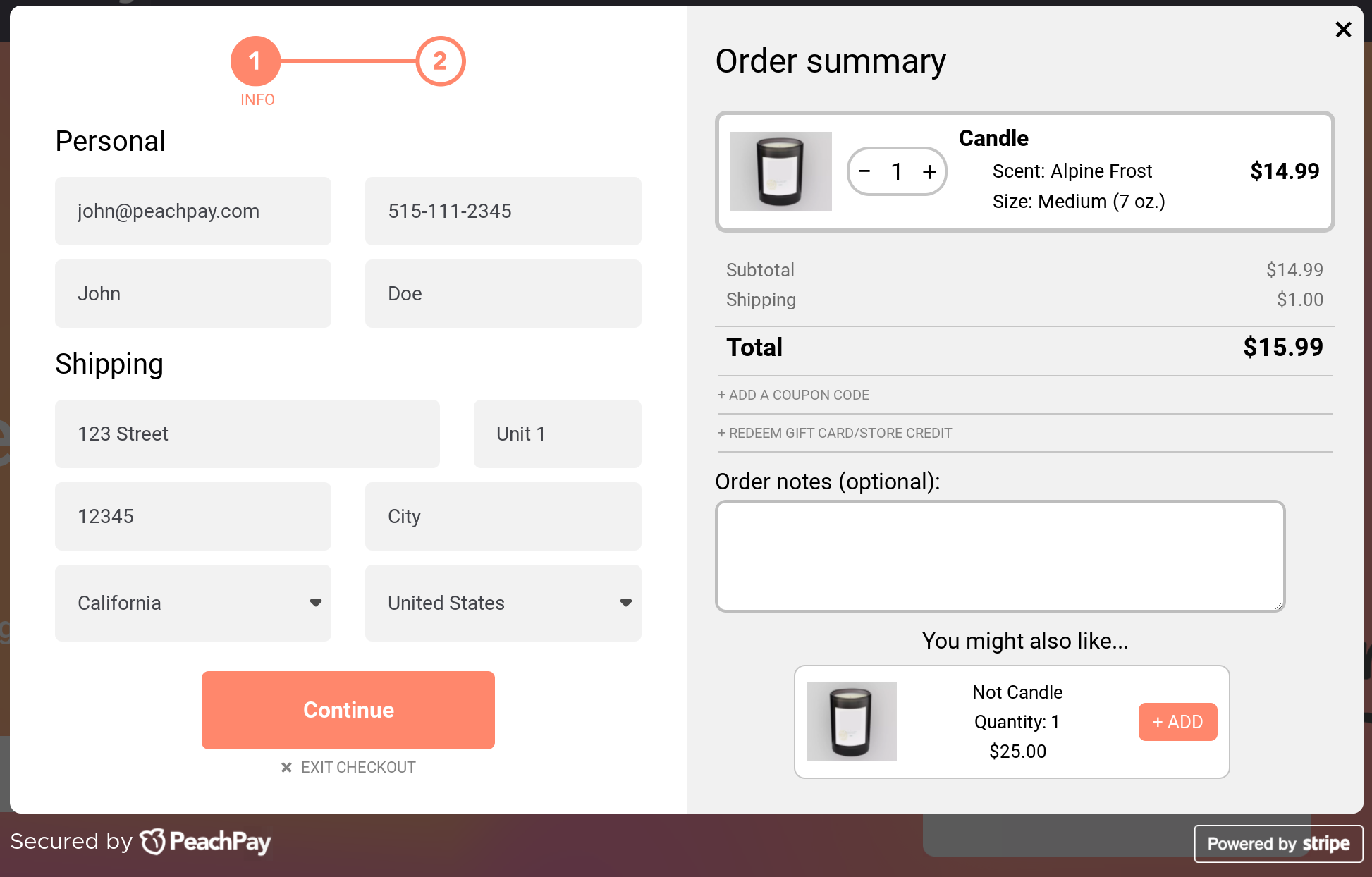
Introducing Amazon-like one-click checkouts
If you’re looking to add Amazon-like one-click shopping experiences to your returning visitors, PeachPay is the solution:
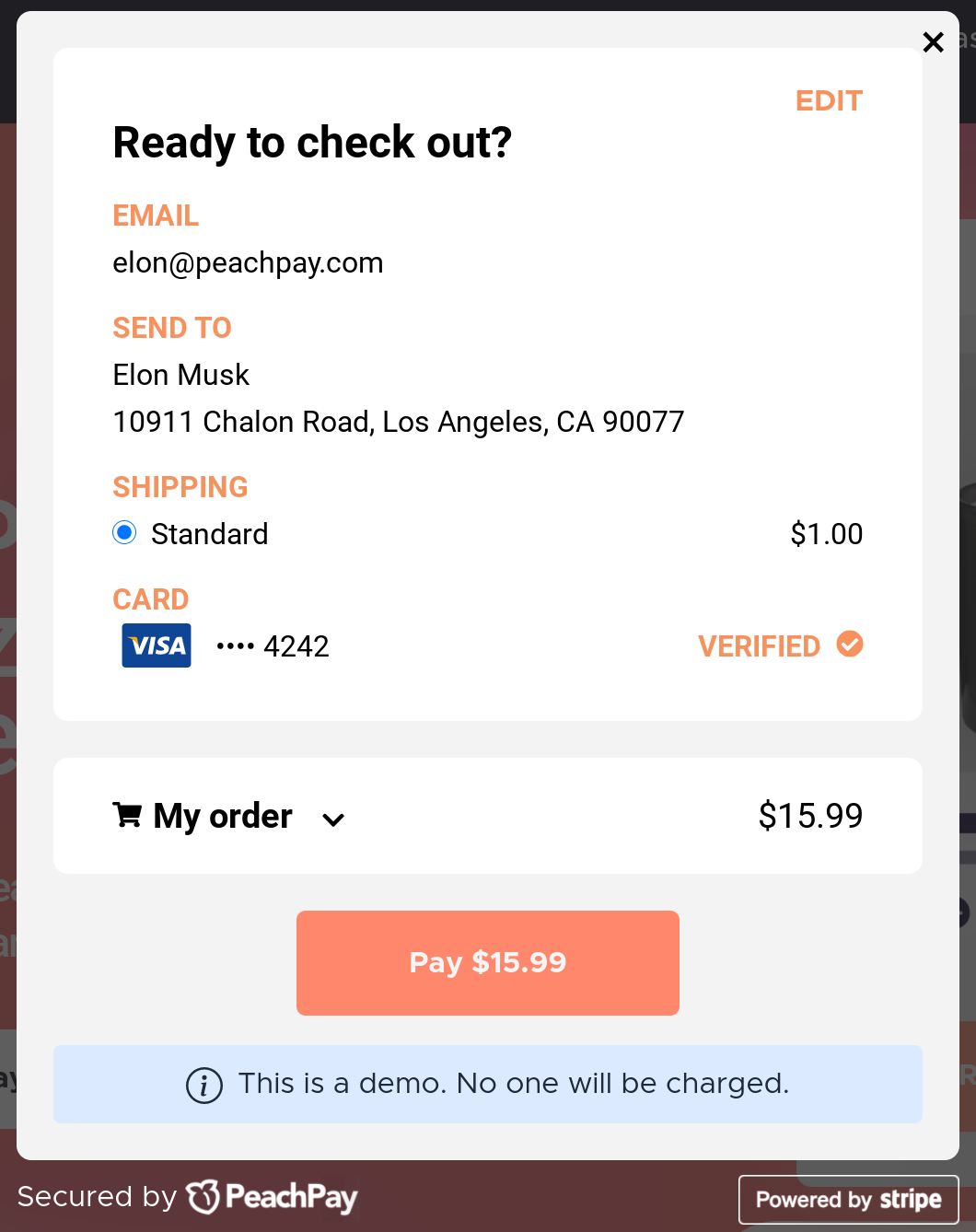
That’s right. On top of everything else, PeachPay will remember your returning visitors' billing, shipping, and payment details to facilitate a one-click purchase.
Adding an express checkout to all your product pages
If you want to let your users jump to the checkout directly from every single product page on your store — thereby reducing the number of steps to the cart and checkout — PeachPay express checkout plugin has you covered:
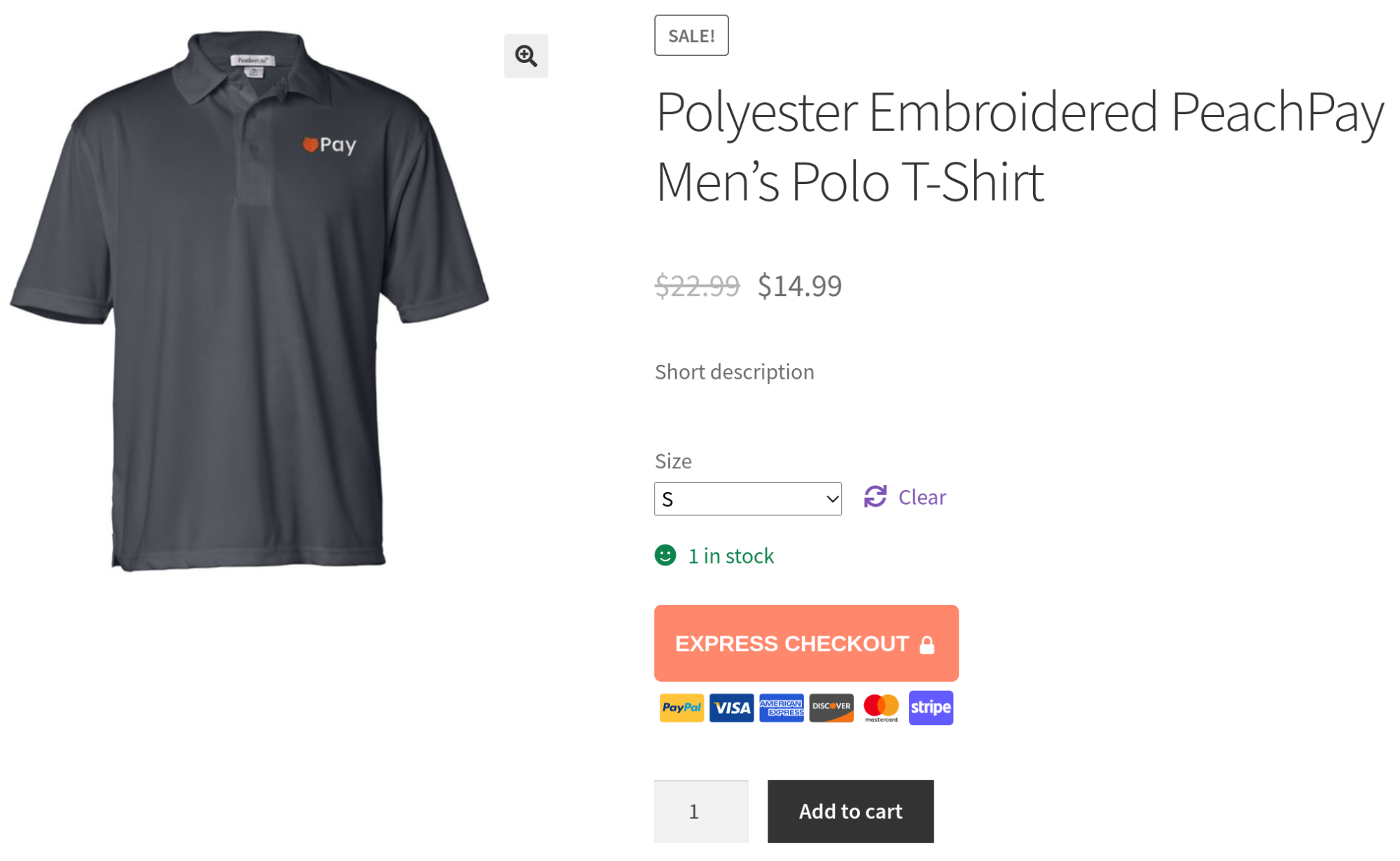
If you use a separate WooCommerce checkout plugin to bring each of these functionalities to your store, you'd likely be looking at a dozen more configuration/integration errors. And you're virtually guaranteed to see them each time one of the plugins are updated.
You get the idea: use PeachPay for all your checkout and payments needs.
Wrapping it up…
The only way to bring the PayPal payment gateway to your WooCommerce store is to use a plugin. If you go with a good one, you can avoid most of the PayPal checkout errors that users routinely encounter while checking out a WooCommerce store. So what's a good checkout plugin for accepting PayPal payments with WooCommerce?
It's one that's designed for conversions. It should also be easy to configure — ideally plug and play! It must also not take forever to set up. In addition to being well-maintained and actively developed, it should also offer support because no plugin can always be error-proof.
PeachPay ticks all these boxes and more. It replaces your default checkout with one that's optimized for conversions (right from replacing WooCommerce's default checkout page with an optimized modal window to offering one-click checkout for returning visitors). Setting up PeachPay takes just minutes. Backed by none other than the WooCommerce team itself, PeachPay is a reliable solution for enabling PayPal payments on a WooCommerce store. It's also being actively developed and has world-class customer support.
So go ahead and download the free PeachPay plugin for collecting payments via PayPal. Feel free to reach out if you need any support with configuring PeachPay.
Table of contents
-
Choosing the right PayPal payment integration plugin is the answer to resolving most of the “PayPal Checkout Not Working” errors in WooCommerce
-
Troubleshooting the most common WooCommerce PayPal checkout errors Website-side
-
Troubleshooting the most common WooCommerce PayPal Checkout errors Customer-side